By default, your account is set up with a free subdomain. If you're a JoinCPR premium subscriber, you can use a custom domain with our host mapping. With Host Mapping, you can create a custom URL, such as example.mycompany.com, by mapping a subdomain of your domain.
Host mapping looks like the following structure: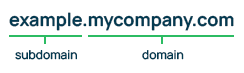
Take this, for example. Say your company website is cprwithme.com. Your initial subdomain for the JoinCPR portal may look like cprwithme.joincpr.com. As a premium subscriber, you're given the option to customize this URL even further by creating a subdomain with your domain using host mapping so your portal can be example.cprwithme.com.
Changing your DNS to setup host mapping
In this step, you'll need to make your subdomain an alias of the default JoinCPR dashboard (dashboard.joincpr.com).
- Log into your domain registrar. This is where you purchased your domain.
- Find the option to change the DNS records.
- Find the option to add a CNAME.
- Point the new CNAME record from your subdomain to dashboard.joincpr.com.
Example:
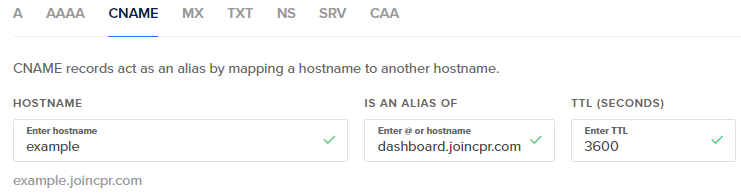
Setting your new address in the JoinCPR portal
After you've created an alias in your DNS settings, you need to specify the newly created URL in the JoinCPR portal.
- Go to Settings > Branding.
- Find the Host Mapping setting and enter your newly created alias.
- Click Update.



